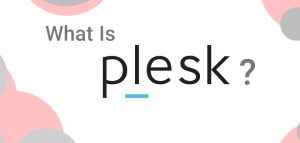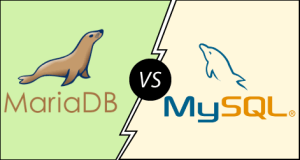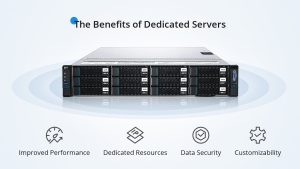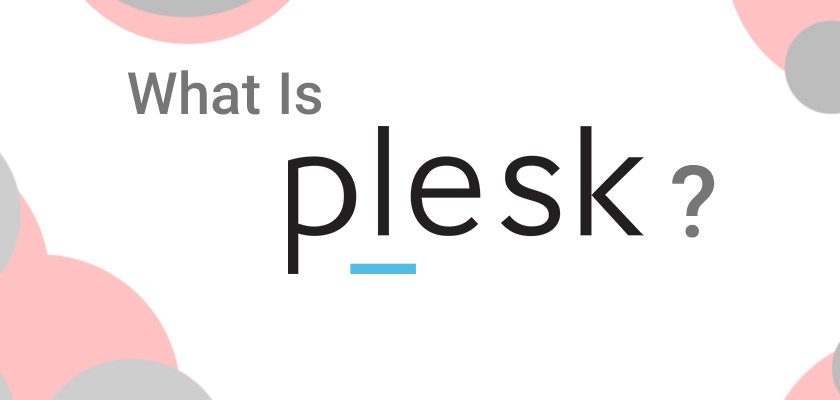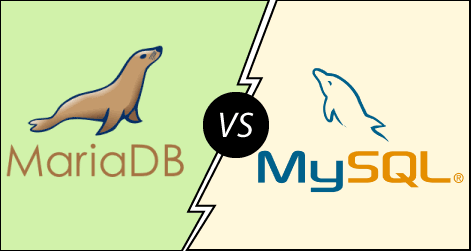Troubleshooting email issues involves checking settings, internet connectivity, spam filters, and server status. Ensure correct addresses, update software, and consider firewall settings. Contact hosting provider support if issues persist.
Table of Contents
ToggleEmail reception issues

Troubleshooting email reception issues can be a bit complex, but here are some systematic steps you can follow to diagnose and resolve the problem:
-
Check Spam/Junk Folder
Sometimes emails may be mistakenly routed to the spam or junk folder by your email provider. Start by checking these folders regularly.
-
Verify Email Settings
- Email Filters: Ensure you don’t have any filters set up that might be diverting emails away from your inbox.
- Blocked Addresses: Check if the sender’s email address is accidentally blocked.
-
Check Internet Connection
Ensure your internet connection is stable and working properly. Email clients need a stable internet connection to sync and download new emails.
-
Check Email Quota
If your mailbox is full, you may not be able to receive new emails. Check your email provider’s guidelines on mailbox size and clean up if necessary.
-
Verify Email Client Settings
- Correct Email Address: Double-check that the sender is using the correct email address to reach you.
- Email Client Configuration: Ensure your email client (e.g., Outlook, Gmail, Thunderbird) is configured correctly with the right server settings (IMAP/POP and SMTP settings).
-
Check Sender’s End:
- Ask the sender to verify they have entered your email address correctly.
- Ensure there are no issues on the sender’s email server side that might be causing delivery failures.
-
Check for Outages:
Occasionally, email servers experience outages or maintenance periods. Check your email provider’s status page or support channels to see if there are any reported issues.
-
Check with Email Provider:
- If the issue persists, contact your email provider’s support team. They can check if there are any specific issues with your account or the server that might be causing the problem.
-
Test with Another Email Account:
Send test emails from another email account to see if they are received. This can help determine if the issue is specific to one sender or all incoming emails.
-
Update Email Client:
Ensure your email client is up to date with the latest version. Sometimes, outdated software can cause compatibility issues.
-
Check Firewall/Antivirus Settings:
Sometimes firewall or antivirus software settings can block incoming emails. Temporarily disable them to see if it resolves the issue (make sure to re-enable them afterwards).
-
Check DNS Settings :
Ensure your domain’s DNS settings are correctly configured, especially if you are using custom domains for email.
By systematically going through these steps, you should be able to identify and resolve most common issues preventing you from receiving emails. If the problem persists after these steps, contacting your email provider’s support would be the next best step for more advanced troubleshooting.
Email Sending issues
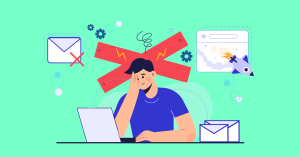
Troubleshooting email sending issues can be frustrating, but here are some steps you can take to diagnose and resolve the problem:
-
Check Internet Connection:
Ensure your internet connection is stable and working properly. Email clients need a stable internet connection to send emails.
-
Verify Recipient’s Email Address:
Double-check that you have entered the recipient’s email address correctly. Even a small typo can prevent the email from being delivered.
-
Check Email Client Settings
- SMTP Server Settings: Verify that your email client (e.g., Outlook, Gmail, Thunderbird) is configured correctly with the appropriate SMTP server settings. These settings typically include server address, port number, encryption method (SSL/TLS), and authentication credentials (username and password).
- Authentication: Ensure that SMTP authentication is enabled in your email client settings, especially if required by your email provider.
-
Check for Outages:
Verify if there are any reported outages or maintenance periods for your email provider’s SMTP server. Sometimes, servers undergo maintenance or experience temporary issues that can affect email sending.
-
Check Email Limits:
Some email providers impose limits on the number of emails you can send per day or per hour. Check if you have exceeded any such limits.
-
Check Firewall/Antivirus Settings:
Firewalls or antivirus software settings on your computer might sometimes block outgoing emails. Temporarily disable them to see if it resolves the issue (remember to re-enable them afterwards).
-
Verify Attachment Size:
If you are sending emails with attachments, ensure that the file size does not exceed any limits set by your email provider.
-
Check Spam Filters:
Sometimes, overly aggressive spam filters on the recipient’s email server might block your email. If possible, ask the recipient to check their spam or junk folder.
-
Verify Email Server Status:
Ensure that the email server you are sending from is not on any email blacklists. You can use online tools to check if your server’s IP address is listed on any blacklists.
-
Test with Another Email Account:
Try sending a test email to a different email account (e.g., Gmail, Yahoo) to see if it goes through. This can help determine if the issue is specific to one recipient or all outgoing emails.
-
Update Email Client:
Make sure your email client is up to date with the latest version. Outdated software can sometimes cause compatibility issues.
-
Contact Email Provider Support:
If you’ve tried the above steps and are still experiencing issues, contact your email provider’s support team for further assistance. They can provide specific guidance tailored to their service and investigate any server-side issues that may be causing the problem.
By following these steps, you should be able to identify and resolve most common issues preventing you from sending emails.