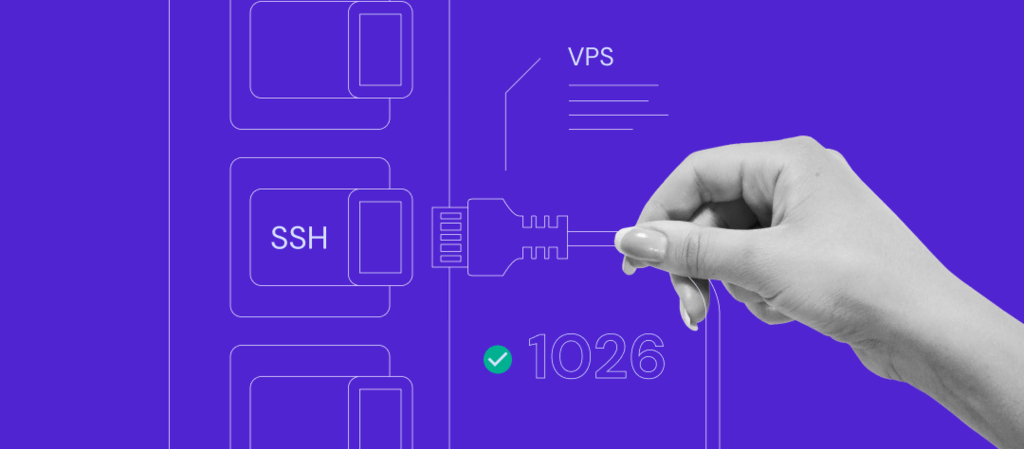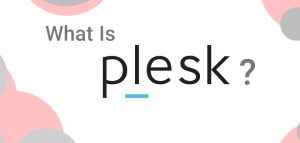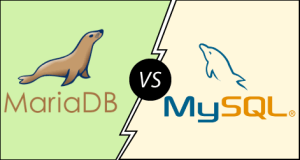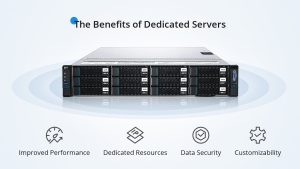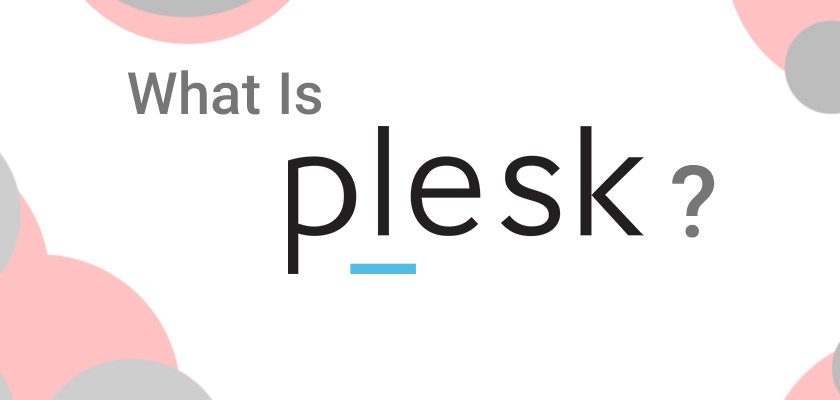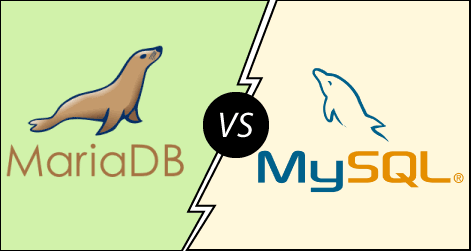What is a port ?
Ports in a dedicated server refers to a virtual endpoint that facilitates communication between a server and client applications over a network. It allows the server to manage multiple services and connections simultaneously by assigning a unique identifier, known as a port number, to each service.
Key Points about Ports:
1. Port Numbers: These are numerical identifiers, ranging from 0 to 65535, that help distinguish different services running on the same server.
– Example: HTTP (web traffic) typically uses port 80, while HTTPS (secure web traffic) uses port 443.
2. IP Address + Port: When clients connect to a server, they use a combination of the server’s IP address (which identifies the server) and a port number (which identifies the specific service). For example, accessing a website involves connecting to the server’s IP on port 80 or 443.
3. Common Port Ranges:
Well-Known Ports (0-1023)**: Reserved for common services (e.g., FTP: 21, SSH: 22, HTTP: 80).
Registered Ports (1024-49151)**: Assigned to specific services or applications (e.g., MySQL: 3306).
Dynamic/Private Ports (49152-65535)**: Used temporarily for client-server communication.
How Ports Work:
When a server runs multiple services (e.g., web, FTP, SSH), each service listens on a different port.
The server distinguishes incoming requests based on the port number and forwards them to the appropriate service.
Ports are crucial in networked environments, ensuring proper routing of traffic and enabling the server to handle different types of connections concurrently.
What is the role of port in VPS ?
In a VPS (Virtual Private Server), the role of a port is much like its role on any other server, but with some additional considerations specific to virtualization and multi-tenancy. Here’s a detailed look at the role of ports in a VPS:
1. Facilitating Communication with Applications and Services
A VPS hosts multiple services or applications, such as web servers (e.g., Apache, Nginx), databases (e.g., MySQL, PostgreSQL), FTP servers, and more. Each of these services is typically associated with a specific port.
For example:
- Web server (HTTP): Port 80
- Web server (HTTPS): Port 443
- SSH (Secure Shell) for remote access: Port 22
- FTP: Port 21
Clients can communicate with these services by connecting to the correct IP address and port number.
2. Multiple Services on One VPS
A VPS, like a physical server, can run multiple services concurrently. To avoid conflicts, each service listens on its own port. Ports allow a VPS to:
- Host a website while also running a database server.
- Provide SSH access for management while serving HTTP traffic to users.
Each service on the VPS listens on a specific port, ensuring that requests are routed to the correct service. Without port differentiation, a VPS wouldn’t know how to distinguish between traffic meant for different services.
3. Network Security and Firewalls
Ports play an essential role in VPS security. Firewalls and security policies are often configured to allow or block traffic based on port numbers.
- Open Ports: Only the ports required by services (e.g., port 80 for web traffic) should be open. Keeping other ports closed reduces the surface area for attacks.
- Port Forwarding and NAT: In some setups, especially when a VPS is behind a NAT (Network Address Translation) firewall or router, port forwarding may be used to direct traffic from a public IP and port to the VPS’s internal services.
- Port Scanning and Attack Prevention: Attackers often scan ports to find vulnerabilities. Many VPS administrators change the default port for services like SSH (from port 22 to something else) to reduce the risk of brute-force attacks.
4. Remote Management
When managing a VPS remotely, services like SSH (on port 22 by default) are commonly used. This allows administrators to securely access the VPS from any location. If this port is blocked or changed, remote access could be restricted or enhanced based on security needs.
5. Custom Services and Applications
In a VPS, you may want to run custom applications or services. These will need to be assigned their own port numbers. For instance, if you’re running a custom API, you might bind it to port 8080 or another port that’s available.
6. Virtualization and IP Sharing
On a VPS, especially in shared hosting environments, multiple VPS instances might share the same physical machine, but each VPS typically has its own public IP address (or is accessed via a NAT IP). Ports ensure that even on the same machine, traffic is correctly routed to the right virtual server or service.
In summary, ports on a VPS:
- Help manage multiple services on the same machine.
- Facilitate secure remote management and client connections.
- Provide control over network access and security.
- Allow flexibility in hosting and running custom applications.
This makes ports a crucial part of network configuration and security in a VPS environment.
How to enable a port in VPS ?
Enabling a port in a VPS typically involves several steps, including configuring the firewall, ensuring the service is running and listening on the desired port, and making sure no network restrictions prevent access. Here’s a general guide to enabling a port in a VPS:
1. Ensure the Service is Running on the Port
Before enabling a port, you need to make sure that the service you’re trying to expose is running and listening on that port.
For example, if you’re running a web server like Apache or Nginx, ensure it’s listening on port **80** (for HTTP) or **443** (for HTTPS).
You can check if a service is running on a particular port using the following command:
“`bash
sudo netstat -tuln | grep PORT_NUMBER
“`
Or:
“`bash
sudo lsof -i:PORT_NUMBER
“`
Example for port 80:
“`bash
sudo lsof -i:80
“`
If the service is not listening on the desired port, you’ll need to configure it in the application’s settings (e.g., Nginx or Apache config files).
2. Configure the Firewall to Allow Traffic on the Port
Most VPS providers give you access to either **`ufw` (Uncomplicated Firewall)** or **`iptables`**, two common Linux firewall tools. Here’s how you can enable a port using both:
Using `ufw` (Uncomplicated Firewall)
If you’re using **`ufw`**, you can enable the port by running the following commands.
1. Check the status of `ufw`:
“`bash
sudo ufw status
“`
If `ufw` is inactive, you can enable it with:
“`bash
sudo ufw enable
“`
2. Allow traffic on the specific port:
For example, to allow HTTP (port 80):
“`bash
sudo ufw allow 80/tcp
“`
Or to allow HTTPS (port 443):
“`bash
sudo ufw allow 443/tcp
“`
3. Reload the firewall to apply changes:
“`bash
sudo ufw reload
“`
4. Check the status to ensure the port is allowed:
“`bash
sudo ufw status
“`
#### Using `iptables`
If you’re using **`iptables`**, follow these steps to open a port:
1. Allow incoming traffic on the port:
For example, to allow traffic on port 80 (HTTP):
“`bash
sudo iptables -A INPUT -p tcp –dport 80 -j ACCEPT
“`
2. Save the changes to make them persistent:
On **Ubuntu/Debian** systems:
“`bash
sudo apt-get install iptables-persistent
sudo netfilter-persistent save
“`
On **CentOS/RHEL**:
“`bash
sudo service iptables save
“`
3. Check if the rule is applied:
“`bash
sudo iptables -L
“`
#### Using FirewallD (CentOS/Red Hat-based systems)
If you’re using **`firewalld`**, follow these steps:
1. Allow the port:
“`bash
sudo firewall-cmd –permanent –add-port=80/tcp
“`
Or for a specific service (e.g., HTTP):
“`bash
sudo firewall-cmd –permanent –add-service=http
“`
2. Reload the firewall for changes to take effect:
“`bash
sudo firewall-cmd –reload
“`
3. Verify the port is open:
“`bash
sudo firewall-cmd –list-all
“`
3. Check the VPS Provider’s Control Panel (if applicable)
Some VPS providers have a **built-in firewall** in their control panel. If you’re using services like DigitalOcean, AWS, or Google Cloud, you may need to configure the provider’s firewall or security groups to allow traffic on the port.
For example, in DigitalOcean:
1. Go to the Networking section.
2. Select **Firewalls** and configure the rules to allow inbound traffic on the required port (e.g., HTTP or HTTPS).
4. Test if the Port is Accessible
Once the firewall is configured and the service is listening on the port, you can test whether the port is open and accessible from the outside world.
Use `telnet` or `nc` (netcat) to check if the port is open:
“`bash
telnet YOUR_VPS_IP PORT_NUMBER
“`
Example for port 80:
“`bash
telnet YOUR_VPS_IP 80
“`
Alternatively, you can use an online tool like **[canyouseeme.org](https://canyouseeme.org)** to check if the port is open and accessible.
5. Restart the Service (if necessary)
If you’ve made configuration changes, restart the service to apply the changes. For example, if you’ve edited Nginx or Apache configuration files, use the following commands:
For Nginx:
“`bash
sudo systemctl restart nginx
“`
For Apache:
“`bash
sudo systemctl restart apache2
“`
Summary of Steps:
1. Ensure the service is running and listening** on the required port.
2. Open the port** using firewall tools (`ufw`, `iptables`, or `firewalld`).
3. Check your VPS provider’s control panel** for additional firewall settings.
4. Test the port** to ensure it’s accessible.
5. Restart the service** if necessary.
Following these steps should successfully enable and allow traffic on a specific port in your VPS.